Create Data structure from CSV
If you have a CSV file containing data, you can use it to create a data format in NoCode-X. The platform leverages generative AI to analyze your CSV file and determine attributes and their settings for optimal results.
Step-by-Step Guide
-
Navigate to Data Format Overview
- Go to the "Data Format Overview" section in NoCode-X.
-
Create a New Data Format
- Click the "Create" button.
- Select the "From CSV" option.
-
Name Your Data Format
- Provide a meaningful name for your data format.
- Example: "CustomerDataFormat".
-
Upload Your CSV File
- Choose the CSV file you want to use.
- Ensure the file is properly formatted (see the CSV Validation Checklist below).
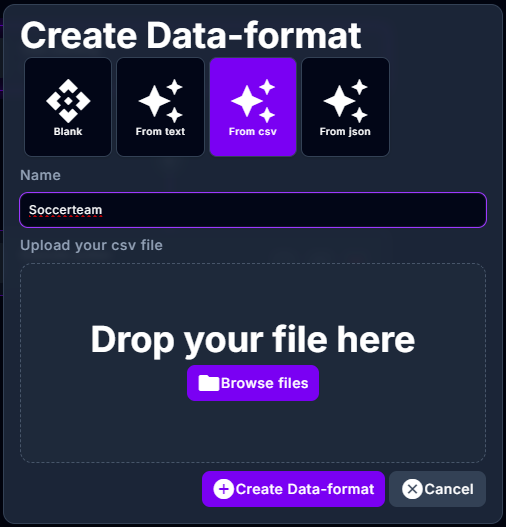
-
Review and Edit Generated Data Format
- After uploading, NoCode-X will generate a data format based on your CSV file.
- You will be presented with the generated attributes and their settings.
- Edit the attributes as needed to refine your data format.
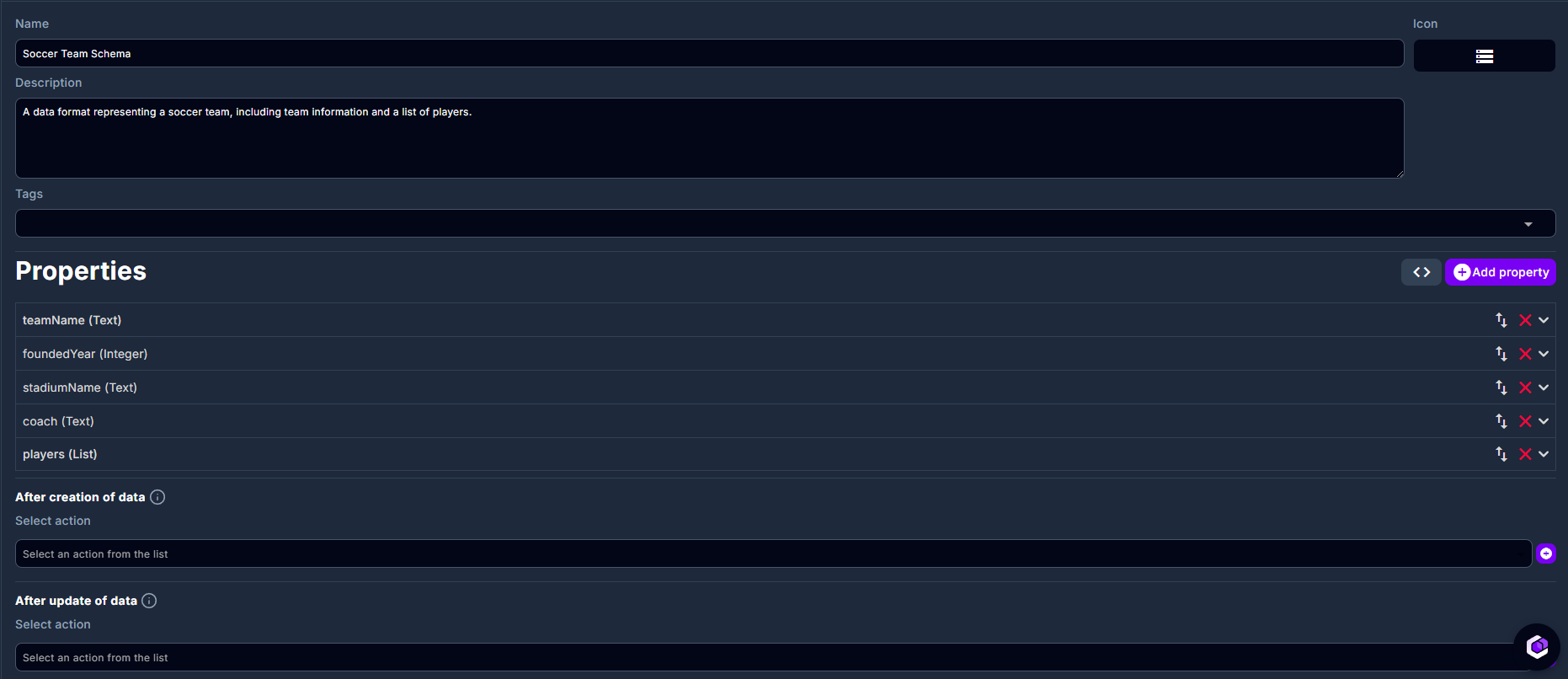
-
Save Your Data Format
- Once satisfied with the configuration, click "SAVE" to finalize the data format.
CSV Validation Checklist
To ensure your CSV file is correctly processed, verify the following:
- Field separators (e.g., commas, tabs) are consistent throughout the file.
- The header row is properly formatted and contains unique field names.
- All required fields are present in the file.
- Data types in each column match the expected specifications (e.g., strings, numbers, dates).
- No invalid characters are present in the fields.
- Special characters (e.g., commas, quotes) are properly escaped.
- Date formats are consistent across the file.
- Escape sequences (e.g., for quotes or newlines) are correctly handled.
Notes
- The generated data format can be further customized to meet your specific requirements.
- Ensure your CSV file is clean and well-structured to avoid errors during the generation process.
- Regularly review and update your data formats to maintain accuracy and relevance.
More information on data format attributes can be found Data format